I have the perfect solution on that.
If you are using Mozilla Firefox browser, than look for add-on called ScreenGrab. With this add-on you can easily capture a web page based on your needs. You can capture the entire page, based on the selected area or... based on visible portion. And the option is available if you right-click on any area of the web page. Although, it got little minor, it can not capture flash animation. So the area where the flash animation put will be displayed empty.
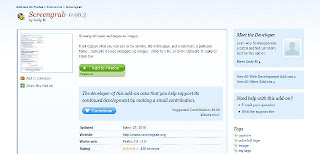 |
| Screengrab |
But if you are Google Chrome lovers, you can use Awesome Screenshot. It's one of many popular extensions that Chrome has provided. After you install this extension on your Chrome, whenever you want to capture a web page, use the Awesome Screenshot button (usually located right on the left of the address bar). You will be given 3 option, which are: Capture visible part of the page, Captured selected area and Capture entire page.
 |
| Awesome Screenshot |
After done capturing, you will be directed to a new tab where you can edit the captured image. And after that click Done, the image is ready to be save on you PC/laptop.
No comments:
Post a Comment